Five steps to output both RGB and Alpha (displayed as a grayscale image) side by side:
1) Right click on your content layer and select Share Element (you can also do this on a pre-composition)
2) Duplicate the reference layer (ctrl+D) and create a Colorize effect on the new one:
3) Set the color selector channel to Alpha in the Colorize modifier:
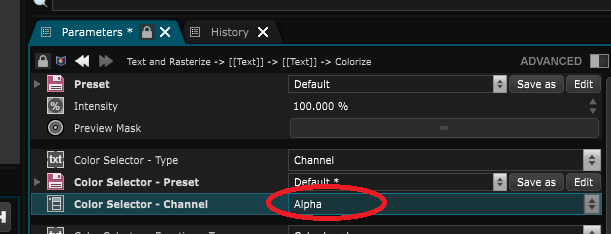
4) Place the two reference layers side by side (shortcut: right click Placement > Left / right click Placement > Right)
5) Disable the alpha layer on the top-level compo and ensure that it is enabled inside the shared compo. Also check that your shared compo resolution is half the width of the top-level compo.